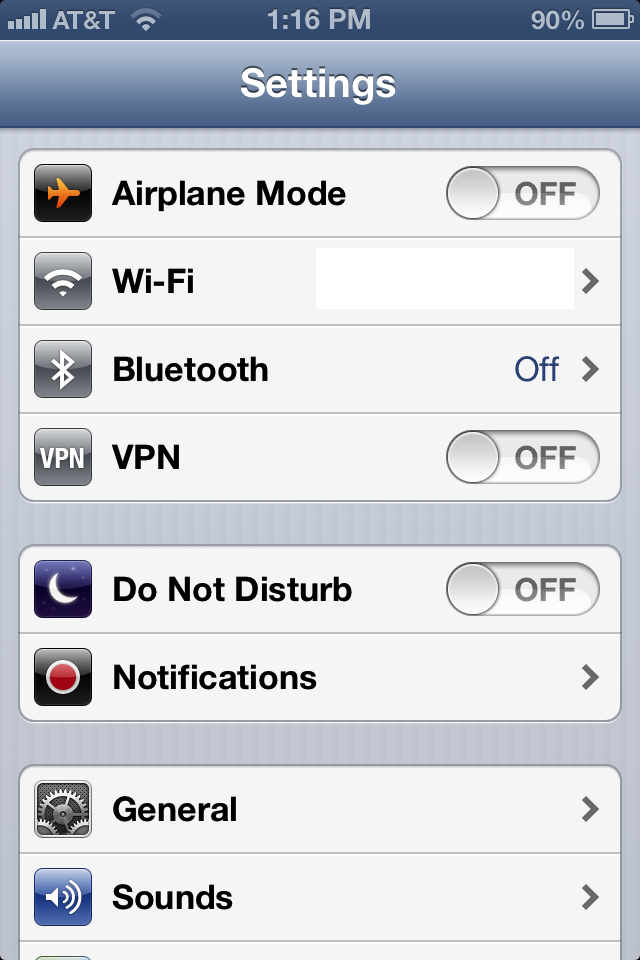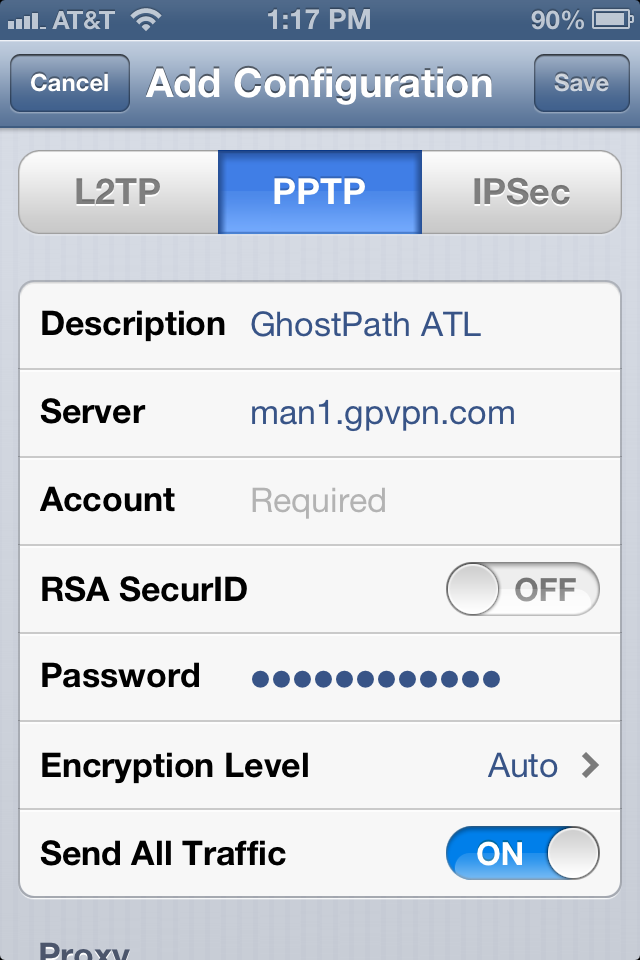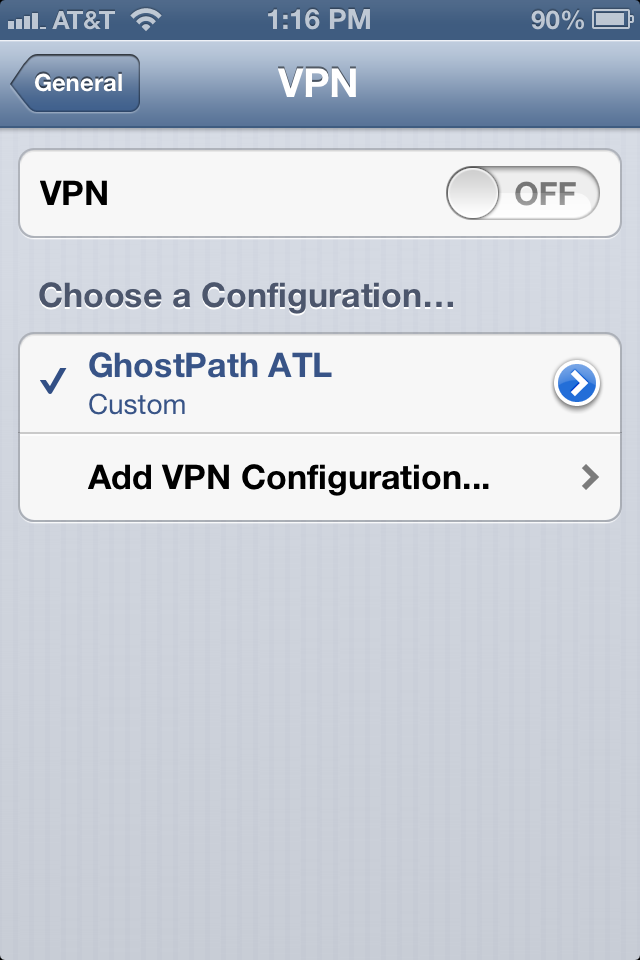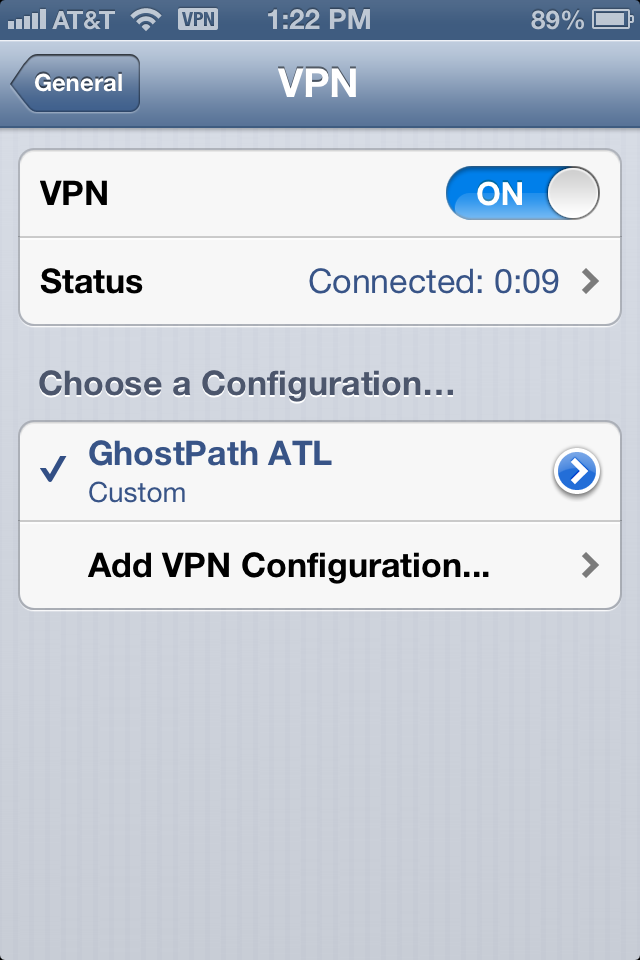This article refers only to versions of iOS prior to iOS 10. iOS now support OpenVPN through the OpenVPN Connect app. Learn how to configure the OpenVPN Connect app on iOS 10.
Pre iOS 10 does not support OpenVPN, but it is possible to setup PPTP VPN access. Here's how to do it. First, you'll need to make sure that you have PPTP accessenabled for your account.
iOS Settings
Open up the Settings app in iOS. You may or may not see an option for VPN, it's not really important at this point. Head into the General settings area, then choose VPN.
You'll be able to easily enable/disable VPN in the Settings app once you've setup your VPN access.
The VPN server entry screen is where you enter your details, including the server address you want to connect to.
The fields here are pretty self-explanatory, but we can define them a bit for you. Always choose PPTP access. Server is the address of the VPN server that you want to connect to. Account is your username... something@ghostpath.com. All of the other settings should be left at their default.
The VPN server entry screen is where you enter your details, including the server address you want to connect to.
When you're entering your VPN account make sure that you enter a good description, something like "GhostPath Houston". You can have multiple VPN servers to use, so giving them a good name allows you to know which one you're turning on at any time.
You can setup as many VPN servers as you like... handy when traveling or escaping geo-location.
Once you're finished entering everything just tap Save and you'll be able to turn on VPN. If your connection is successful you'll see a VPN notification in the status bar on your iOS device. Nice and easy. Just flip the switch again to disable VPN at any time.
Sweet success.